How to's for HKViz
Other links
How to analyze a gameplay with the HKViz visualizations
Early game spoiler warning!
Here you learn how to use the different parts of the HKViz gameplay analytics page. It is accessible by clicking on one of your gameplays on the start page or by viewing a gameplay from the public gameplays page.
If you want to learn how to record the analytics while playing Hollow Knight checkout the mod install guide
Overview
Click on the section you want to know more about:
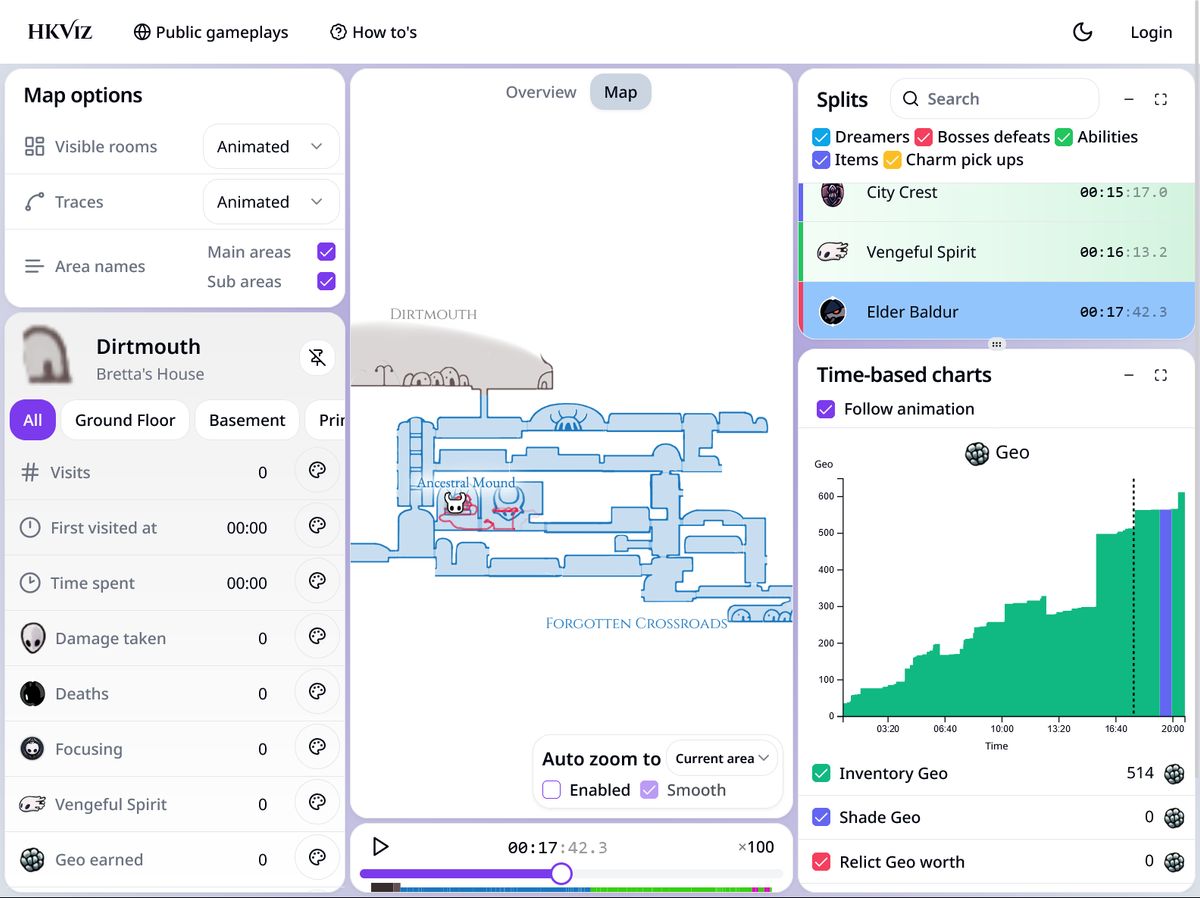
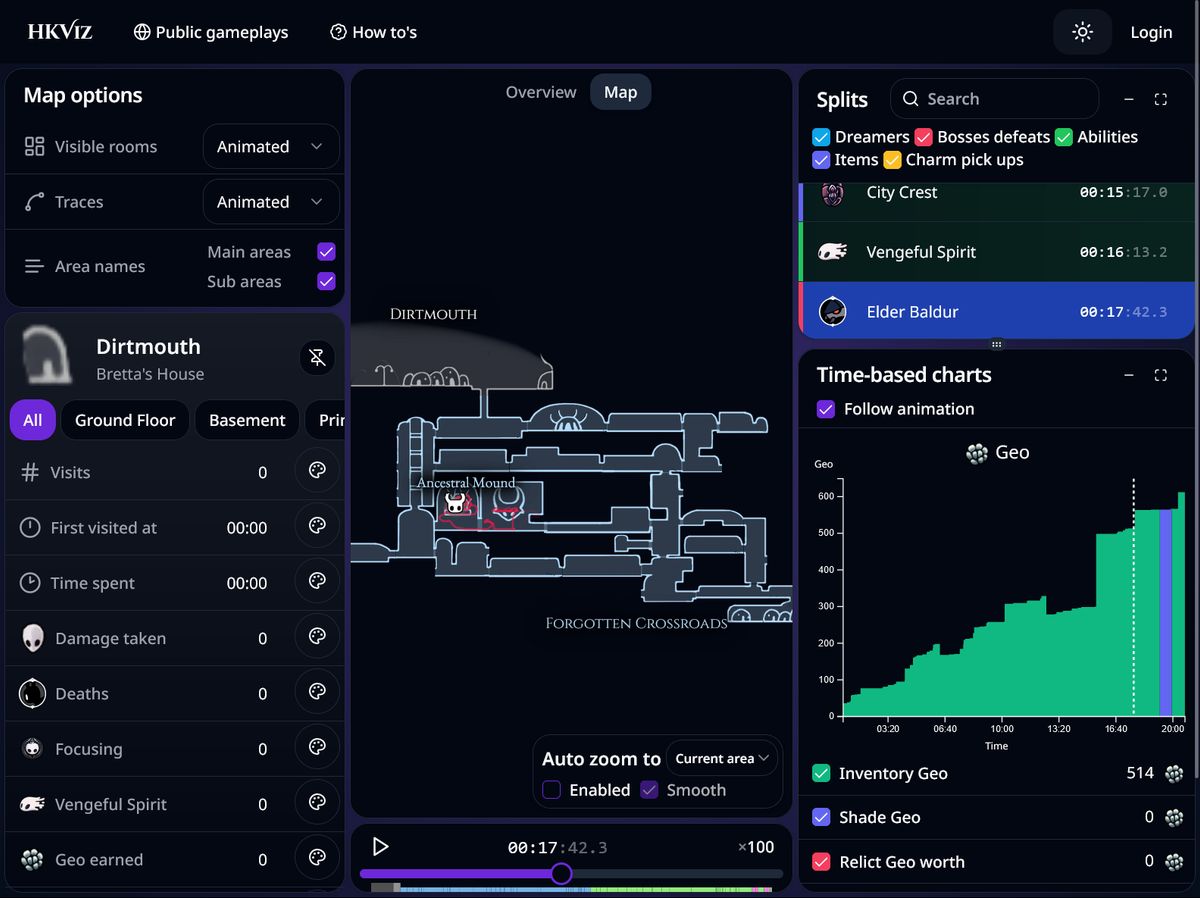
Contents
Map
The map forms the center of the analytics page. It is very similar to the in-game map, but with some modifications.
The map is able to display player movement as traces, show which rooms are visited and allows displaying other information by recoloring the map itself.
Player movement and traces
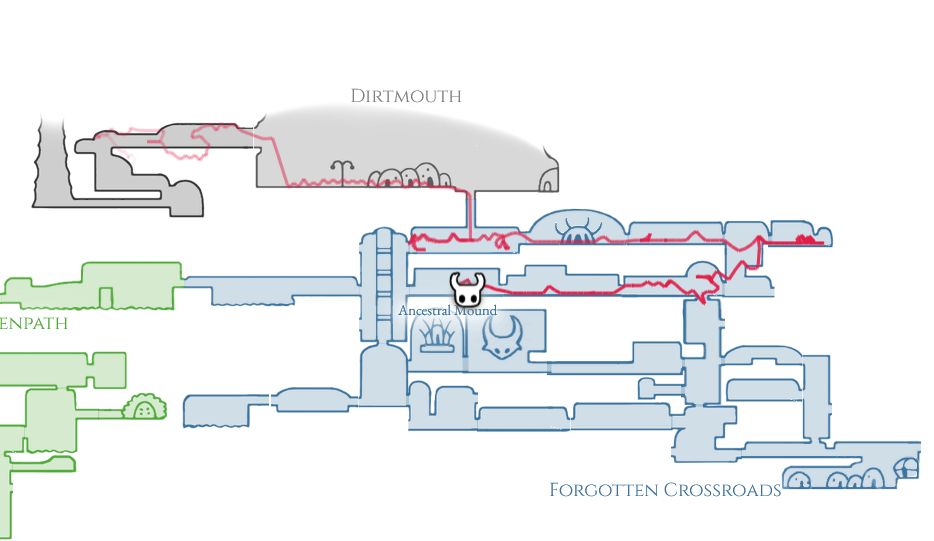
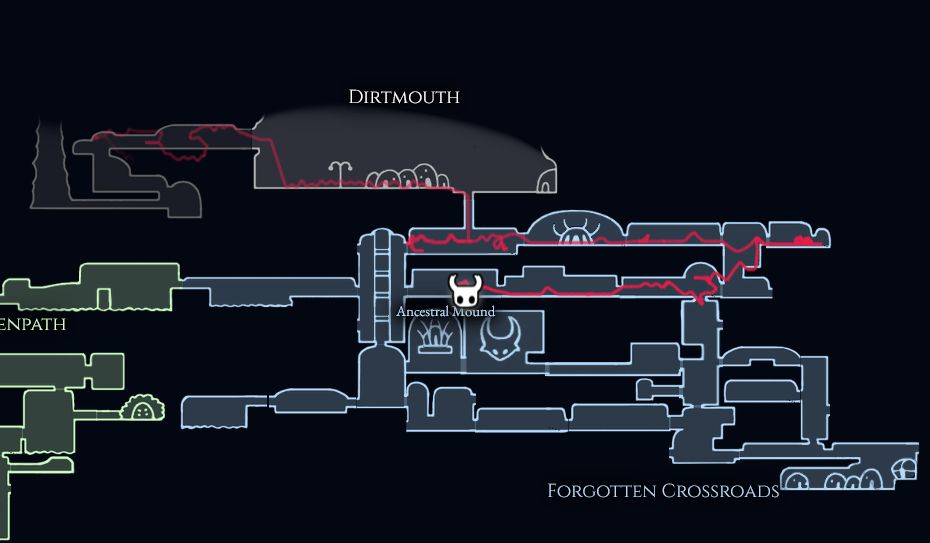
Shows the last 4 minutes of player's movement as a trace. Positions further in the past are faded out.
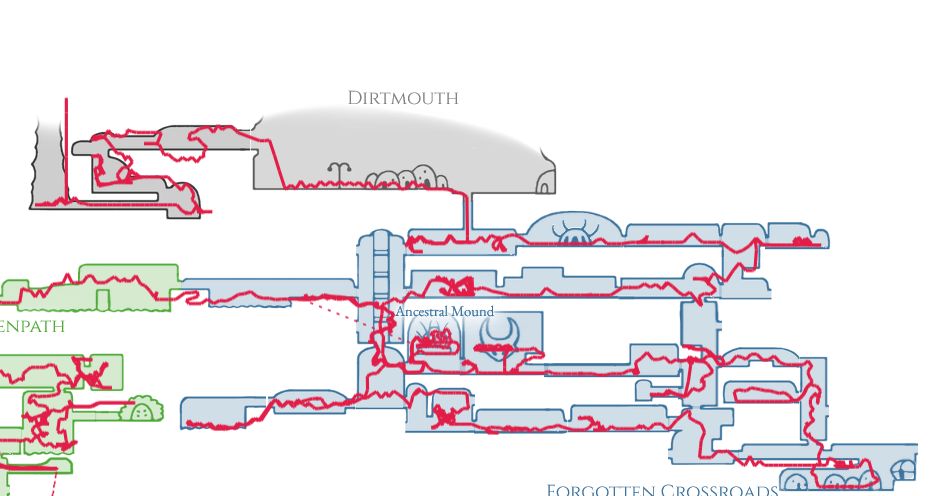
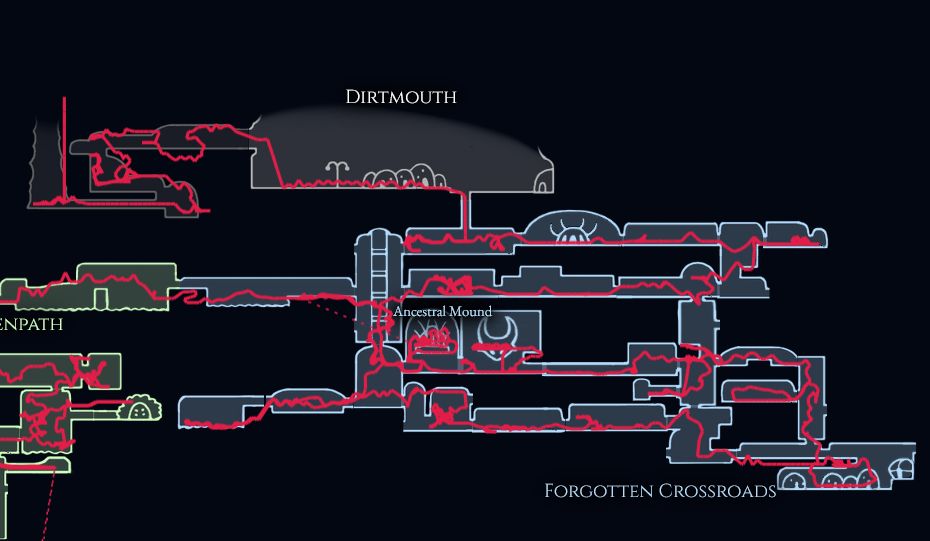
Shows the player's movement of the complete gameplay at once.
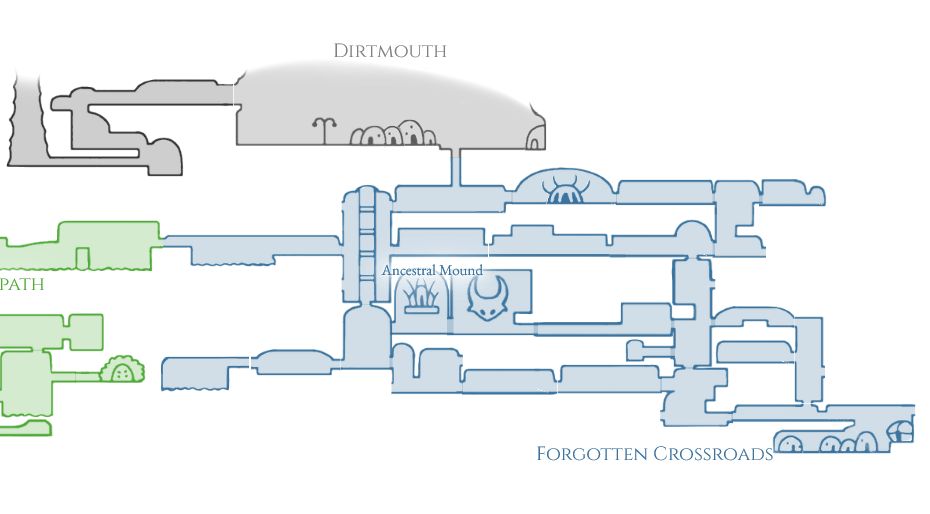
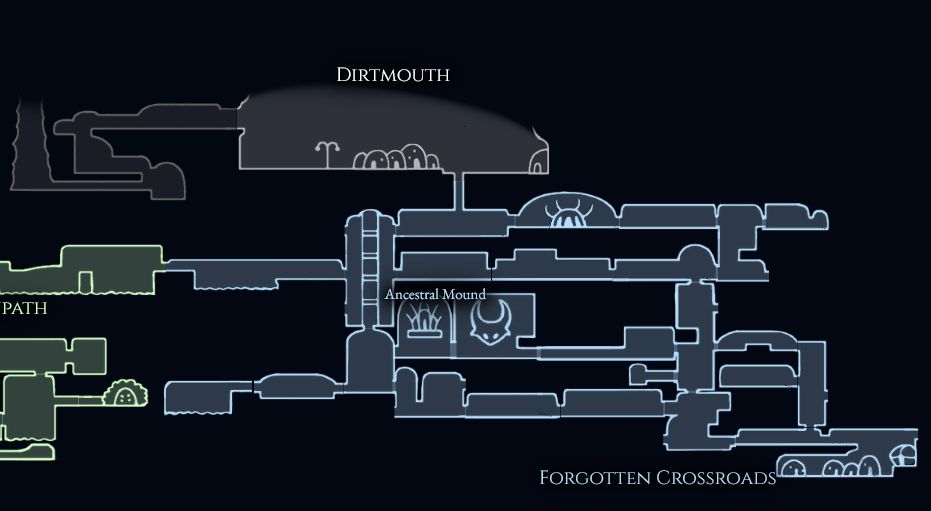
Hides the trace. This can be useful, if you want to look at a variable on the map, without the trace covering it.
Room visibility
The room visibility option within the map options controls which rooms are shown on the map. You can choose between three options:
Rooms appear once they are visited in the gameplay, based on the time selected in the timeline.
Great to see the progression of the gameplay.
All rooms visited at any time in the gameplay are shown. Not impacted by the timeline.
Useful to analyze variables by recoloring the map.
Even rooms not visitied in the gameplay at all are shown.
This can allow to find unvisited rooms, which have been missed in a gameplay.
Map coloring by variables
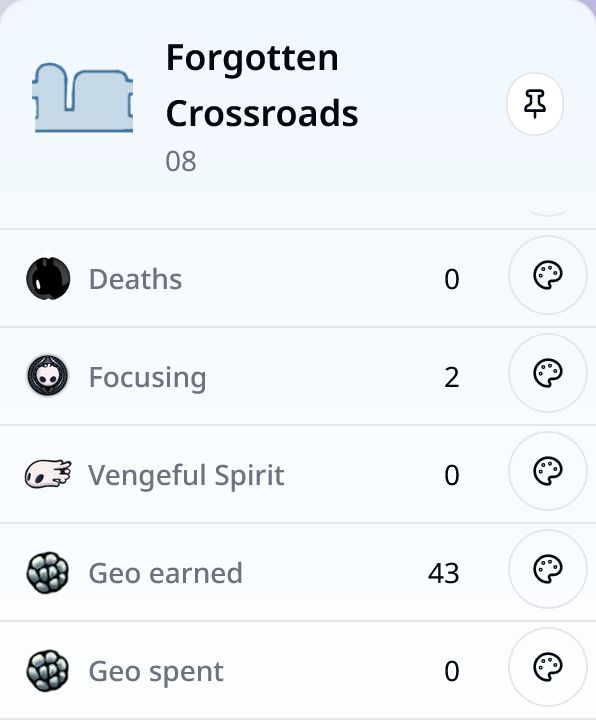
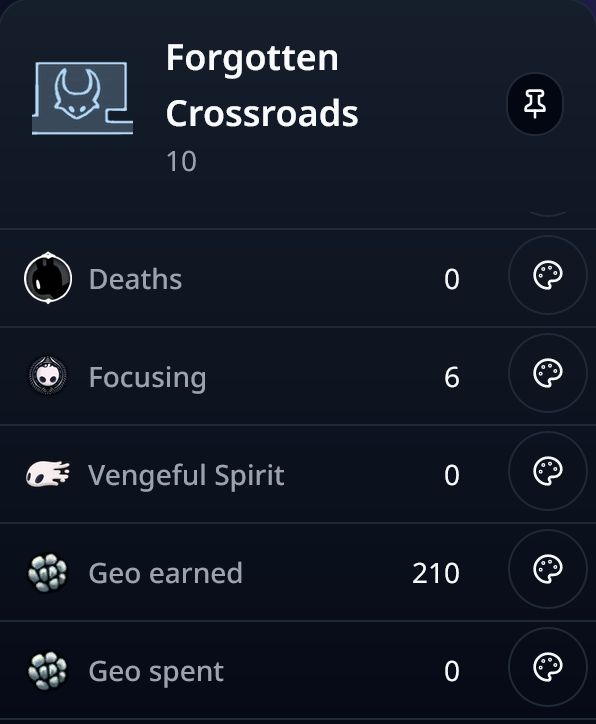
Ever wondered how to easily spot the most interesting or challenging parts of your game? Coloring the map based on different game stats can help!
How it works:
-
Select a room by hovering over it on the map. The hovered room will be displayed in the room analytics. Showing stats for the selected routeModule.
Hint: your selected room is not only shown in the room analytics panel, but also highlighted in the timeline.
- Pin a room: To stop the shown room from changing by hovering over them, you can pin it with the -button in the room analytics panel or by clicking a room on the map. Rooms can also be pinned by clicking on the color code at the bottom of the timeline or by double clicking on a split.
-
Select a variable for coloring: Click the -button in the room's info panel. This lets you pick which stat to use for coloring.
-
Color scales: By clicking the -button a few times you can select a color scale.
Color scales:


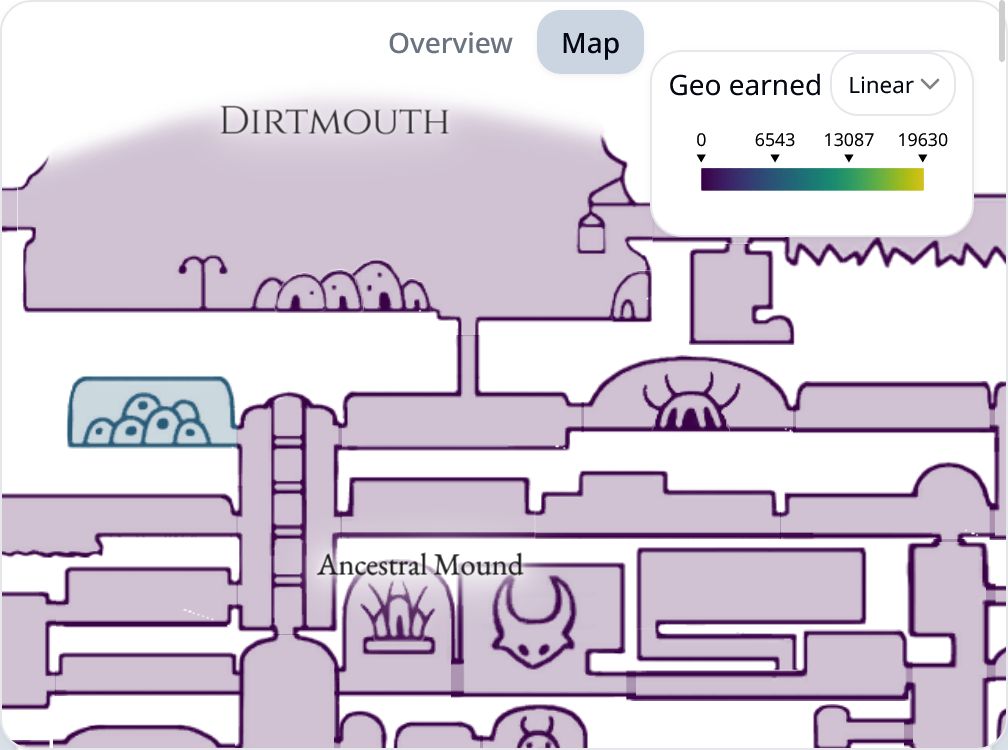
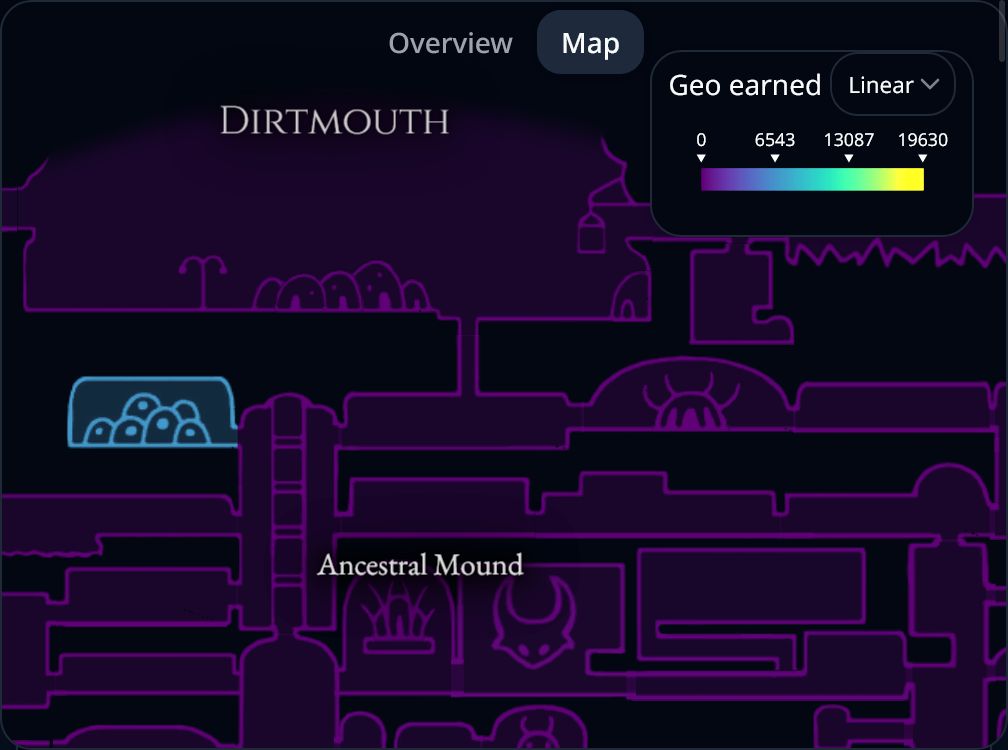
The first click on the -button will color the map by the selected variable using a linear color scale. This works best for variables like the first visiting time since the values are likely distributed relatively evenly.


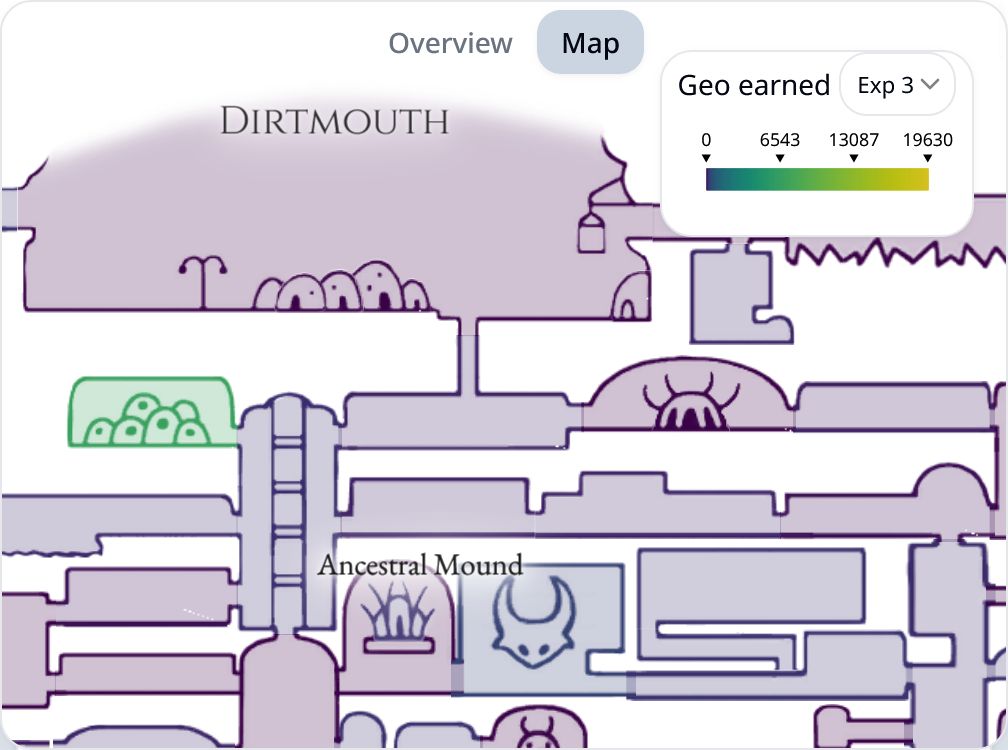
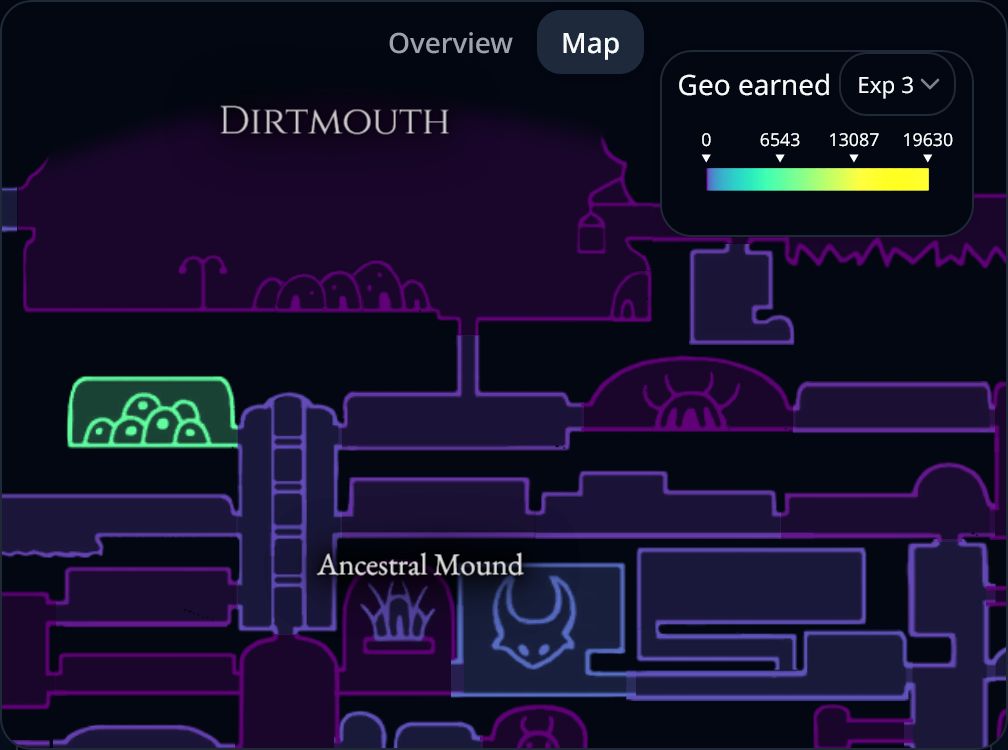
A second click on the -button will switch to an exponential color scale.
For many variables, there will be a small number of rooms with a high value and a large number of rooms with a low values. Using an exponential color scale will make the differences in the low values more visible. Especially useful for geo spent, since there are a small number of shops where a lot of geo can be spent.


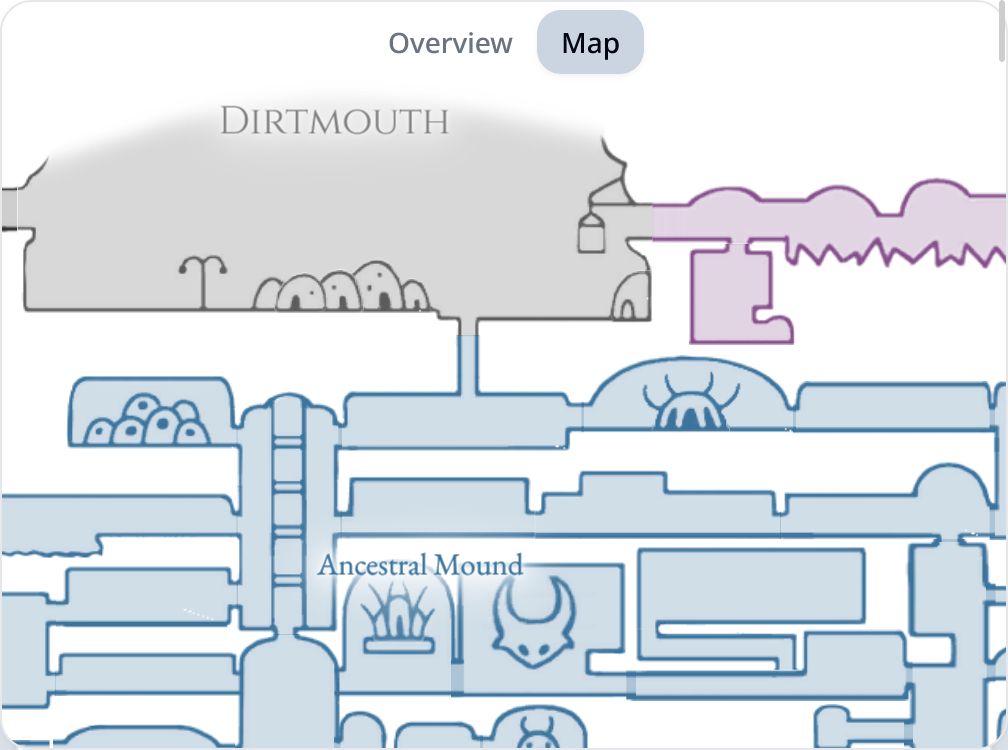
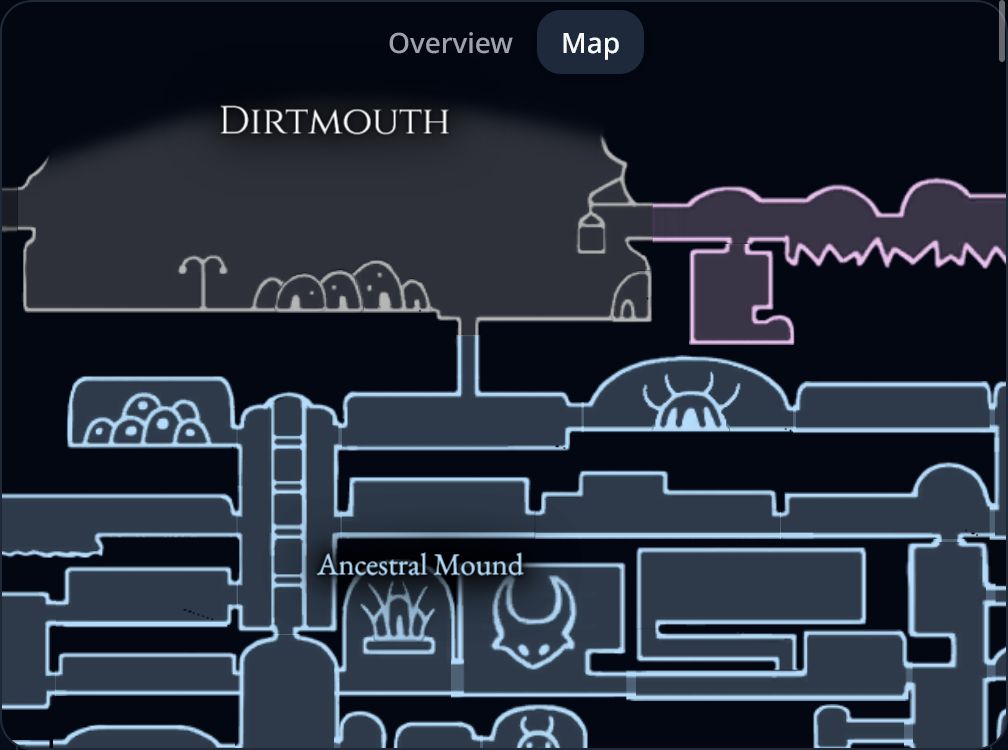
Clicking the -button a third time will switch back to color the map by the area the room is in, i.e. how the map is colored in the game.
Additional color scales are available from the dropdown menu displayed at the top right of the map, after selecting a variable by clicking its -button.
Availible stats:
- Visits:
Number of times this scene has been entered. - First visited at:
Time of first visit - Time spent:
Total time spent in a scene of all visits combined.  Damage taken:
Damage taken:
Total damage taken in masks Deaths:
Deaths:
Number of times the player died in a scene. Focusing:
Focusing:
Number of times the player started to focus. Vengeful Spirit:
Vengeful Spirit:
Number of times the player used a fireball spell. Desolate Dive:
Desolate Dive:
Number of times the player used a downwards spell. Howling Wraiths:
Howling Wraiths:
Number of times the player used an upwards spell. Geo earned:
Geo earned:
Does not include geo earned by defeating the shade. Geo spent:
Geo spent:
Does not include Geo lost by dying and not defeating the shade.
Special rooms
The map in HKViz has a few modifications compared to the in-game map, to allow to analyze the gameplay in more areas. Like added maps for Godhome, White Palace and Birthplace. Additionally a few other modifications have been made:
Buildings
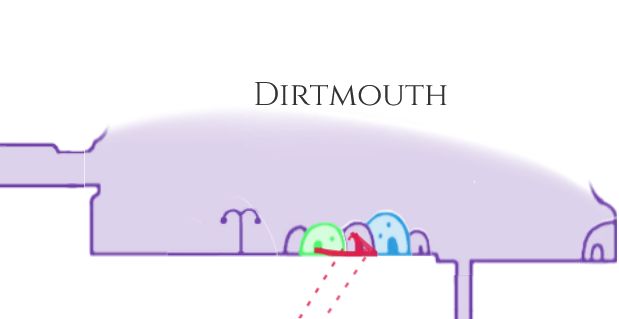
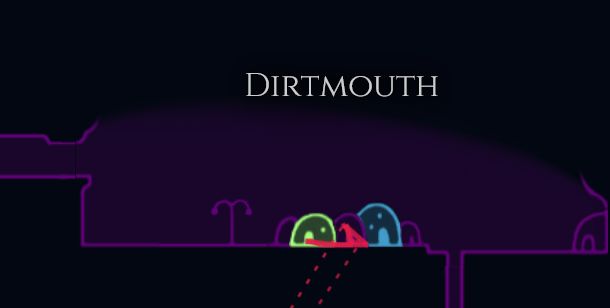
Some parts of the Hollow Knight world are not represented on the Map directly, but are just hinted at by a building or door. For HKViz these have been cut out from the game sprites, to allow seeing analytics for these buildings inidividually.
In the game, the player location is not displayed when inside on of these buildings. In HKViz the player movement is displayed ontop of the buildings.
Multi-room buildings
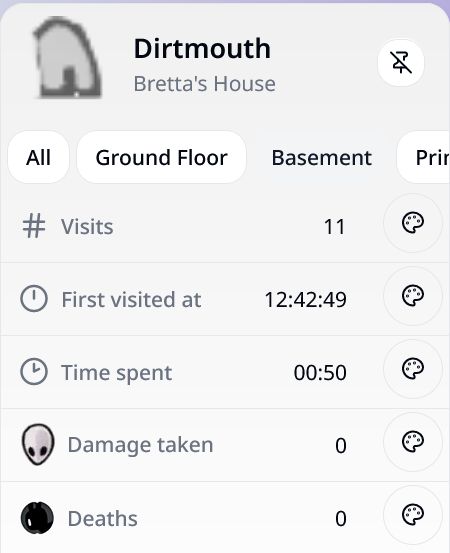
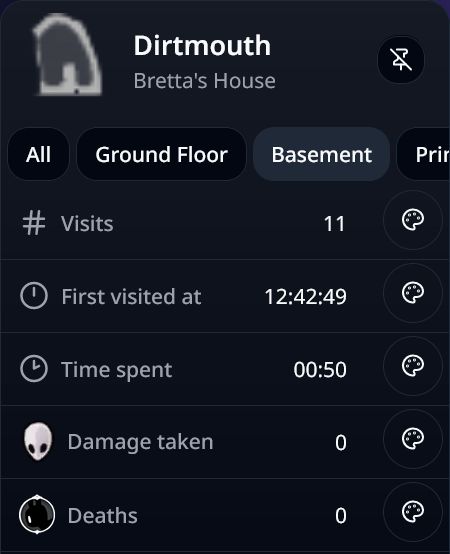
Some buildings contain multiple rooms, on the map the analytics are displayed for all rooms inside the building together. (e.g. the number of deaths in the building is the sum over all rooms and the 'first visited at' is the earliest time any room of the building has been visited).
By clicking on the building on the map, the analytics for each room inside can be displayed individually by using the buttons displayed for each room inside the building.
Other examples for multi-room buildings on the map are:
Colosseum
Unlike on the ingame map, each trial of the colosseum has its own sign on the map. Allowing to see room analytics, such as how often one has died in each of them.
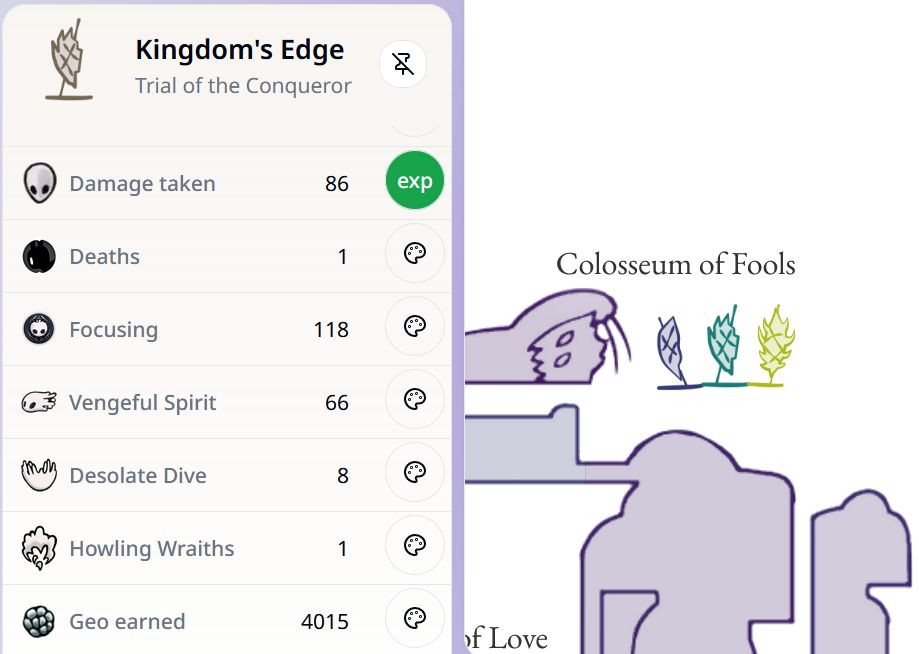
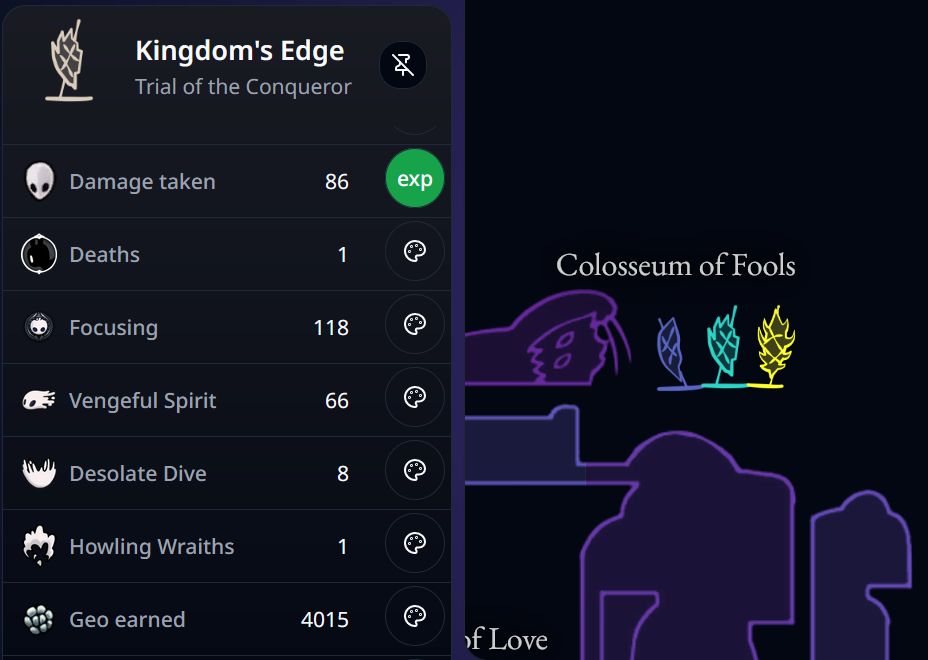
Godhome
On the map information for each pantheon / boss rush is displayed at its entrance.
By clicking on one of the doors, one sees the overal analytics of the selected pantehon. Analytics can also be displayed for each boss individually, by clicking on one of the bosses above the analytics, similar to other multi-room buildings.
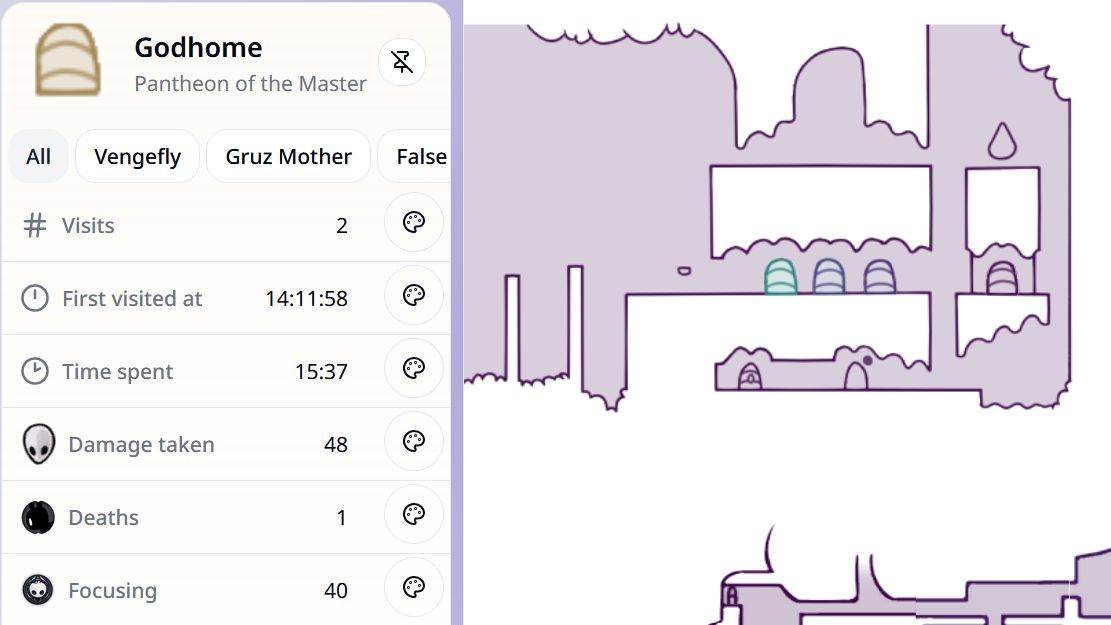
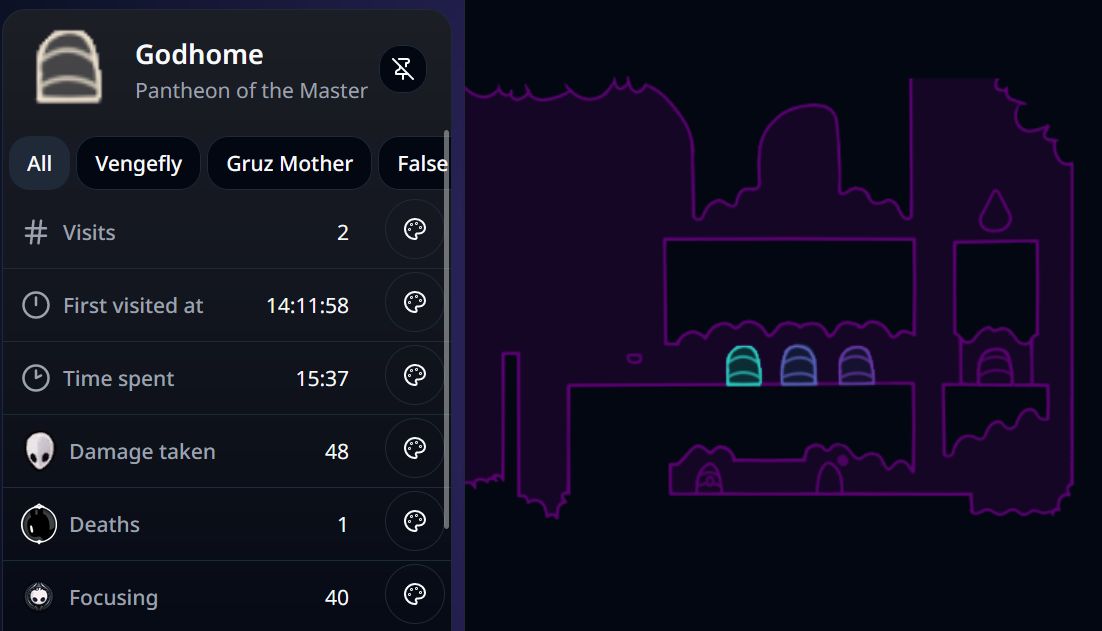
Splits
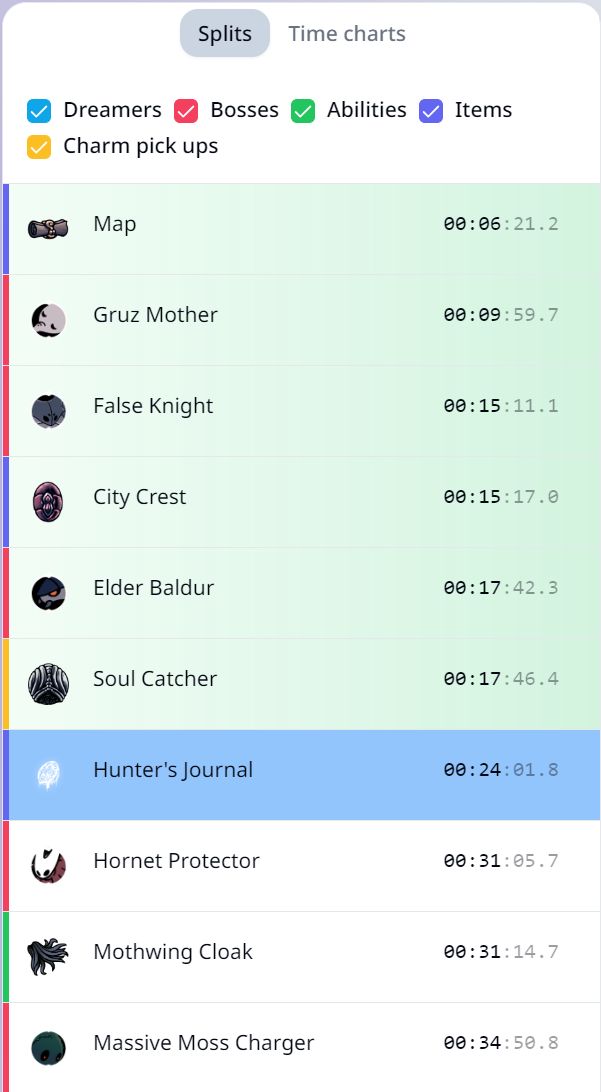
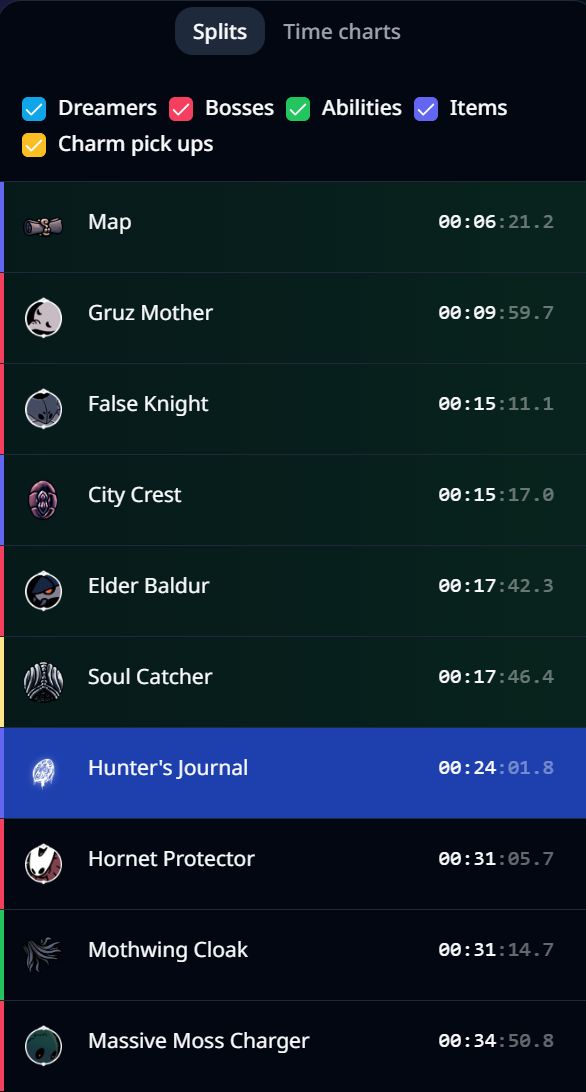
The splits view provides a quick overview of what happened in a gameplay. It shows the times of events of the following types:
- Dreamers
Broken Dreamer seals - Bosses defeats
Defeated bosses. Not including bosses which are fought again in Godhome. - Abilities
Obtained abilities. (E.g. spells) - Items
Collected items (e.g. the map or delicate flower). Not including charm collections and relicts. - Charm pick ups
Collected charms and charm upgrades
By toggling the checkboxes corresponding to the event types, the splits can be filtered to only show the events of interest.
Splits actions
| Shortcut | Action |
|---|---|
| Hover | Shows a marker for the split on the timeline and highlights the room of the split on the map. |
| Click | Jump to the timepoint of a split and change the selected room of the room analytics panel to the room of the split |
| Double click | Pin the room of a split |
Time-based charts
The time-based charts show some variables over time, such as the completion percentage, geo, number of collected grubs.
Hovering over a chart will show a marker on the timeline to highlight the hovered timepoint, additionally the room the player is in is highlighted on the map while hovering map.
Time-based chart actions
| Shortcut | Action |
|---|---|
| Ctrl + Click or Click + Hold | Move the timeline to the timepoint hovered on the chart |
| Drag from left to right | Zoom into the selected timespan |
| Click | Zoom out |
 Geo chart
Geo chart
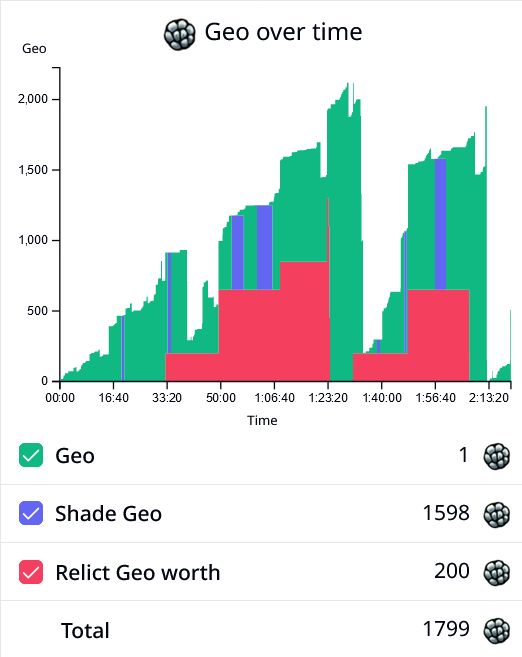
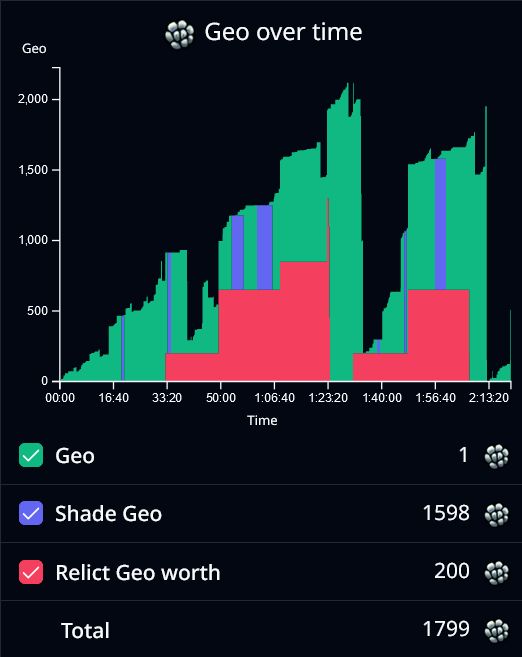
The Geo chart shows Geo over time. By default it shows the geo that the player has at the moment, and the potential geo the player can gain by defeating the shade and by selling relicts.
- Inventory Geo
Geo the player has. When dying in Hollow Knight, it will be transferred to the shade. - Shade Geo
The geo the shade has, which can be earned back by defeating the shade. - Relict Geo worth
The geo worth of all relicts in the inventory when sold to Lemm. - Total
The total of the variables above. I.e. Geo the player would have if the shade is defeated and all relicts are sold.
Hint: You can find out when money has been lost by failing to defeat the shade, by finding the spots where the 'Shade Geo' decreases without the 'Inventory Geo' increasing.
 Essence chart
Essence chart
The Essence charts shows the Essence collected over time.
- Essence
Essence collected
 Grubs chart
Grubs chart
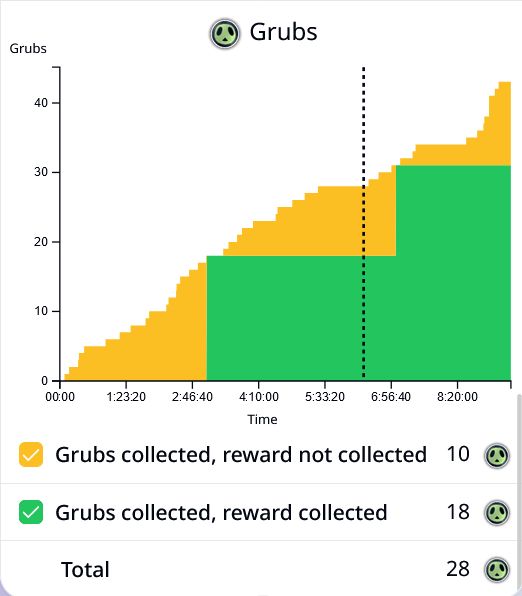
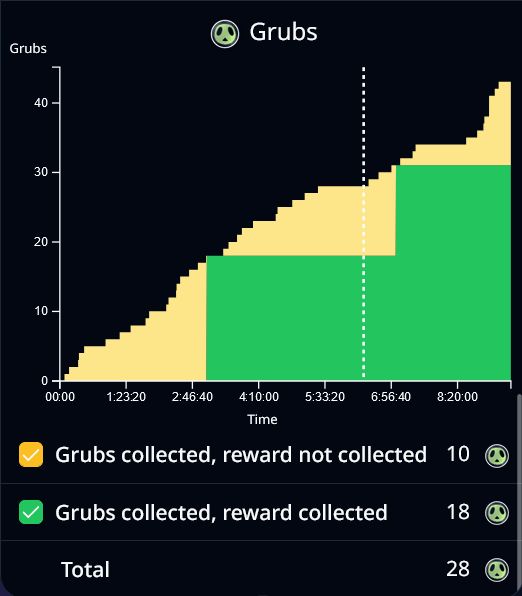
The Grub chart shows the number of grubs collected over time, and for how many grubs the reward has been collected.
- Grubs freed, reward not collected
These grubs have already been freed from their glass jars, going to the grub father will reward you for freeing them. - Grubs freed, reward collected
These grubs have already been freed from their glass jars and the reward from grub father has been collected as well. - Total
Total number of grubs freed from their glass jars.
Completion chart
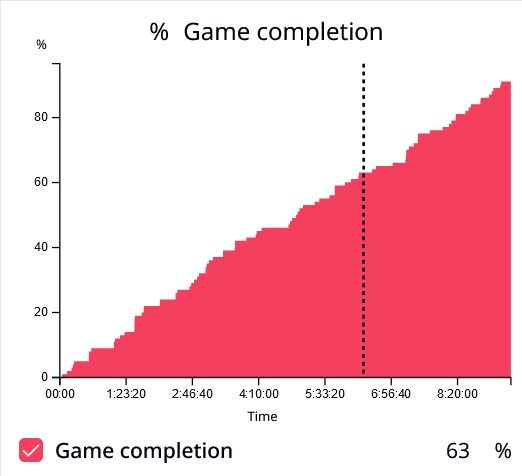
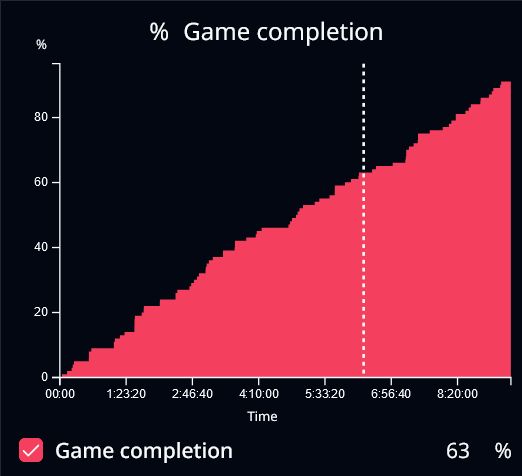
The completion chart shows the completion percentage over time.
- Game completion
Percentage of the game completed.
 Health chart
Health chart
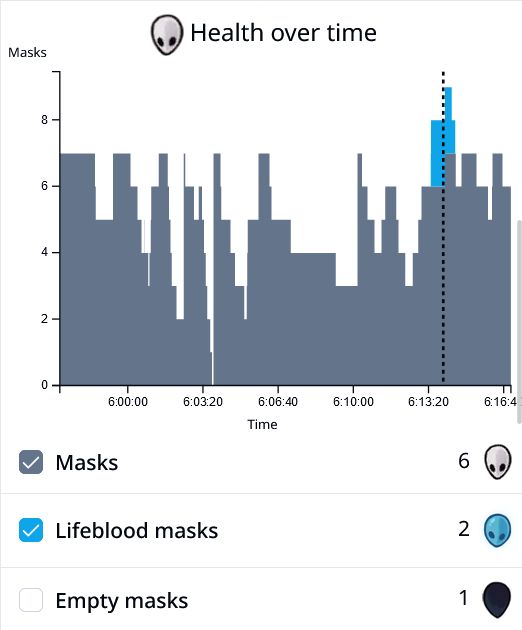
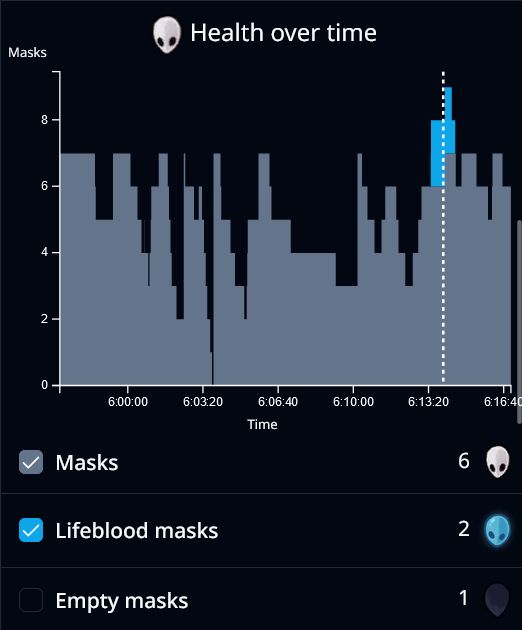
The health chart shows the masks over time. Since health does change very frequently, this chart is most useful when zooming in closely.
- Masks
The players health. - Lifeblood masks
The players additional health from lifeblood masks. - Empty masks
The currently empty masks, which can be healed back up.
 Soul chart
Soul chart
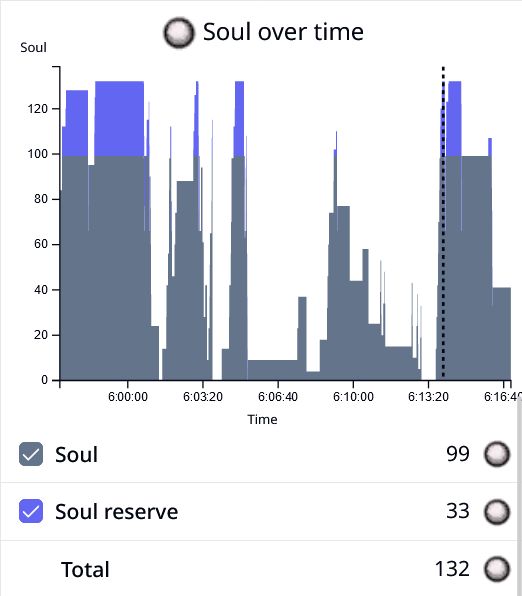
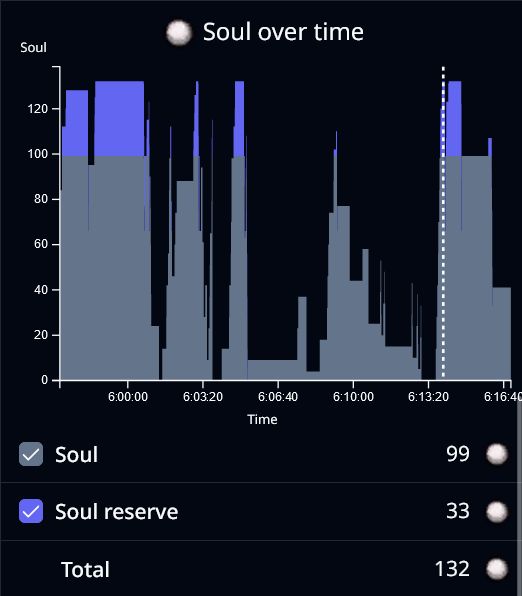
The soul chart shows soul over time. Soul is used for spells and healing, and is gained by:
- hitting enemies with the nail
- dreamnailing enemies or npcs
- and some other sources
Since soul does change very frequently, this chart is most useful when zooming in closely.
- Soul
How much soul is in the soul meter (from 0 to 99). Healing and spells use 33 soul per use. - Soul reserve
Soul inside the soul vessels (up to 33 per vessel). - Total
Total soul in soul meter and reserve.
Timeline
The timeline allows scrolling through a gameplay, to see the player location and room visibility at different points in time. On the right of the timeline the speed of the animation can be adjusted.


At the bottom of the timeline, the color of visitied rooms is displayed. By selecting a room on the map, the color codes of the selected room and area are enlarged. This can make it easier to find the time a specific area was visited.
Timeline slider shortcuts
| Shortcut | Action |
|---|---|
| Shift + Drag | More precisely drag on the timeline. The slider moves 10 times slower, making it easier to find a certain timestamp. |
Timeline color code shortcuts
| Shortcut | Action |
|---|---|
| Click | Jump to the timepoint of the color code |
| Hover | Change selected room, if not pinned |
| Double Click | Toggle if the selected room is pinned. |